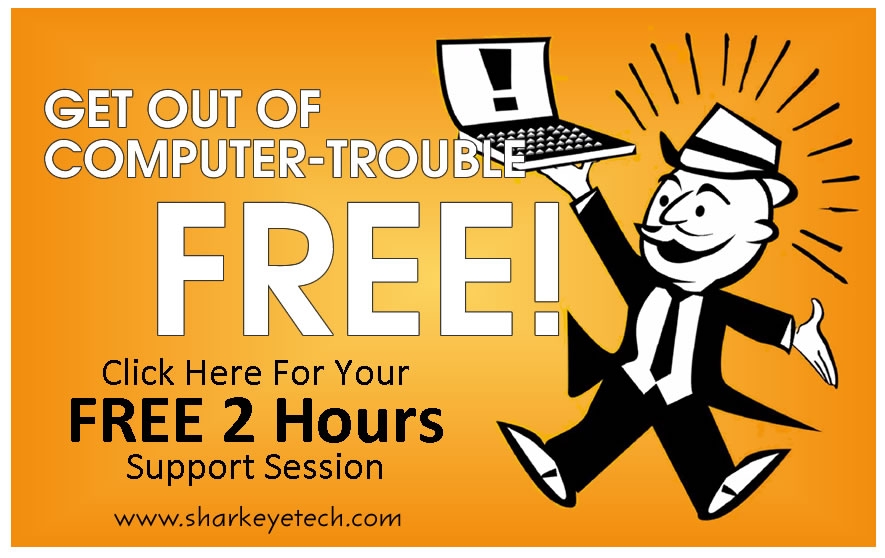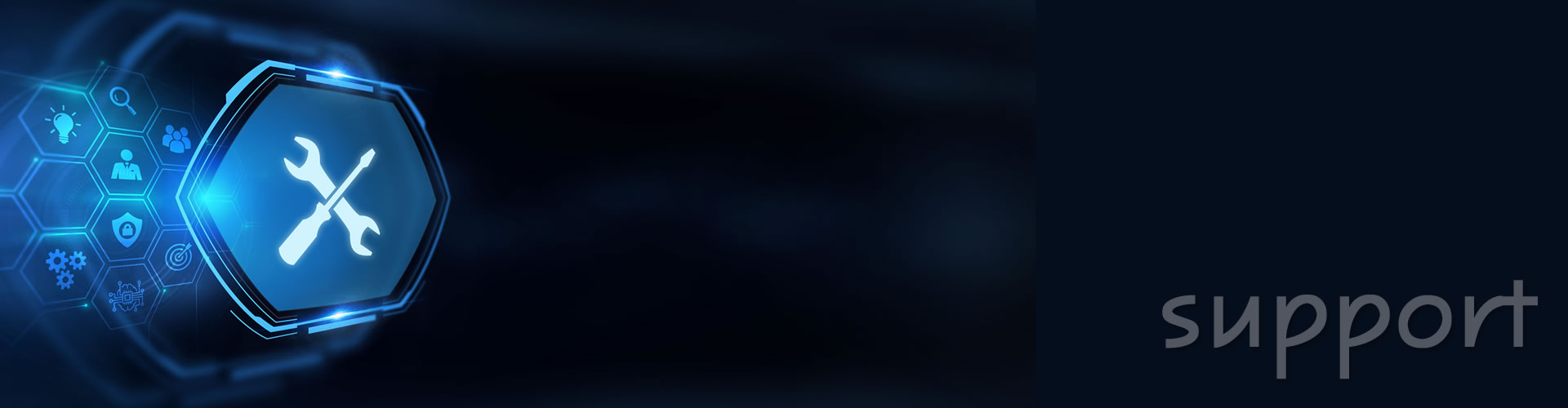Online Tech Support
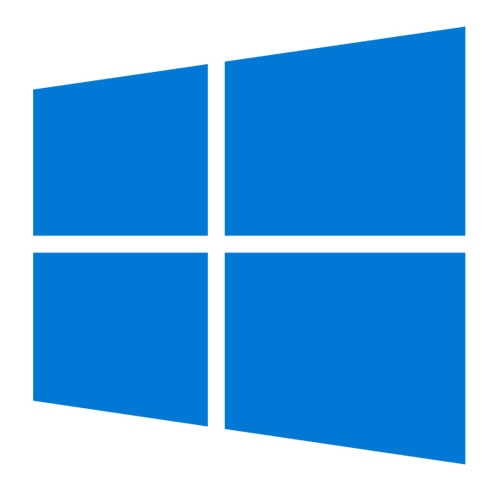
PC Instructions
- Click HERE to access the SharkEye remote support tool.
- Under Request Support Session, enter your email address and click on Start New Session
- A pop up window will appear. Click on "Click here to start your session." Only click once.
- A download with begin with the name ConnectWiseControl.Client.exe. When that's done downloading, Run the download. After a few seconds, the SharkEye tech will be able to connect. There is no need to click on the "Click here to start your session" again.
- However, you may need to click Run or Allow a second time.

MAC Instructions
- Click HERE to access the SharkEye remote support tool.
- Under Request Support Session, enter your email address and click on Start New Session
- A pop up window will appear. Click on "Click here to start your session." Only click once.
- A download with begin with the name ConnectWiseControl.Client.exe. When that's done downloading, Run the download. After a few seconds, the SharkEye tech will be able to connect. There is no need to click on the "Click here to start your session" again.
- Launch the application. This will unzip connectwise in the downloads folder. (You may receive a note that this is not commonly downloaded and may be dangerous.) Keep the download file.
- Click ConnectWise Control Client from the Downloads window.
- A notice "ConnecWise Control Client is an app downloaded from the internet" will appear.
- Click Open.
- Join the session from your computer.
- Click the Apple icon in the top left-hand corner of the screen and select System Preferences.
- On the System Preferences page, Click Security & Privacy.
- Click the lock icon on the bottom left hand corner of the security & privacy screen and enter your password.
- On the left hand side of the window, Click on Accessibility. Check all ConnectWise options.
- Follow the steps listed above for Full Disk Access and Screen Recording.
- If the you are prompted to Quit & Reopen or restart later. Please select later.